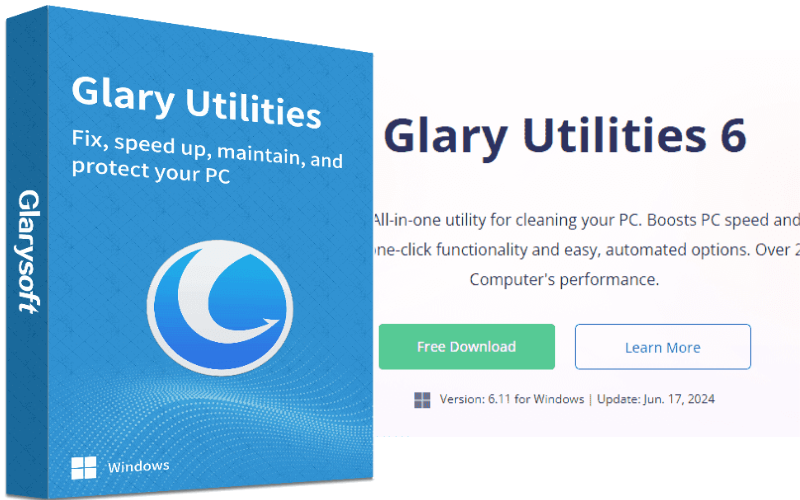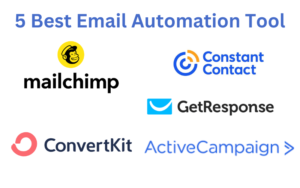Discover the powerful features of Glary Utilities 6, the ultimate PC optimization tool. It is mandatory to maintain optimal performance on your PC. Whether you’re a gamer, a professional, or an everyday user, a slow and cluttered computer can be incredibly frustrating. This is where Glary Utilities 6 comes into play. This powerful PC optimization tool promises to enhance your computer’s performance, ensuring it runs smoothly and efficiently. But what exactly is Glary Utilities 6, and how can it benefit you? We, The Digital Products Inquiry, acquired and explored the Digital Products.
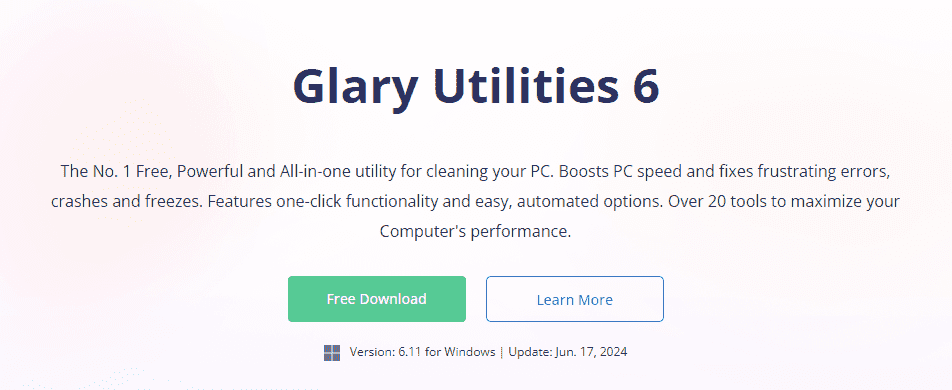
Features of Glary Utilities 6
One-Click Maintenance
One of the standout features of Glary Utilities 6 is its One-Click Maintenance. This feature allows users to perform multiple maintenance tasks with a single click, simplifying the process of keeping your PC in top shape. It’s perfect for those who want a quick and easy way to maintain their system without delving into each tool individually.
Registry Cleaner
The Registry Cleaner tool is designed to clean up and repair your Windows registry. Over time, your registry can become cluttered with obsolete entries, which can slow down your PC. Glary Utilities 6 scans for these errors and fixes them, helping to stabilize and speed up your system.
Disk Cleanup
Disk Cleanup is another essential feature, enabling users to free up valuable disk space by removing unnecessary files. This includes temporary files, system cache, and other junk that accumulates over time. Regular disk cleanups can significantly improve your computer’s performance.
Startup Manager
Startup programs can significantly affect your PC’s boot time. The Startup Manager in Glary Utilities 6 allows you to manage which programs launch at startup, helping to speed up your boot time and improve overall system performance.
Memory Optimizer
The Memory Optimizer tool helps to free up RAM, which can be particularly useful if you’re running memory-intensive applications. By optimizing your memory usage, you can ensure smoother multitasking and better overall performance.
File Shredder
Privacy is a major concern in today’s world. The File Shredder feature ensures that deleted files are completely erased and unrecoverable, protecting your sensitive data from prying eyes.
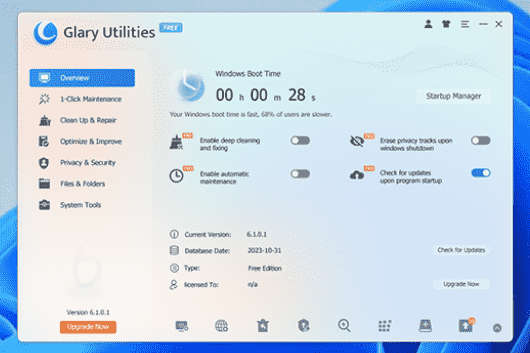
Software Update
Keeping your software up-to-date is vital for security and performance. Glary Utilities 6 includes a Software Update tool that scans your installed programs and notifies you of available updates, ensuring you always have the latest versions.
How to Install Glary Utilities 6
System Requirements
Before you install Glary Utilities 6, it’s important to ensure your system meets the minimum requirements. These include a Windows operating system (XP, Vista, 7, 8, 10), at least 256MB of RAM, and 30MB of free disk space.
Installation Steps
- Visit the official Glary Utilities website.
- Download the installer file.
- Run the installer and follow the on-screen instructions.
- Once installed, launch the program and activate any necessary licenses.
User Interface and Ease of Use
Layout Overview
Glary Utilities 6 features a user-friendly interface with clearly labeled tabs and tools. The main dashboard provides quick access to One-Click Maintenance and other key features.
Navigation Tips
Navigating Glary Utilities 6 is straightforward. The left-hand sidebar contains all the major categories, while the main window displays detailed options for each tool. Users can easily switch between tasks and customize their maintenance routines.
Optimizing Your PC with Glary Utilities 6
Running One-Click Maintenance
To quickly optimize your PC, simply click the One-Click Maintenance button on the main dashboard. This will initiate a scan and fix various issues, including junk files, registry errors, and broken shortcuts.
Customizing the Cleanup Process
For more control, users can customize which tasks are performed during One-Click Maintenance. This can be done through the settings menu, allowing you to focus on specific areas of your system.
Registry Cleaner: Keeping Your PC Stable
Importance of Registry Cleaning
The Windows registry is a crucial component of your operating system, storing configuration settings and options. Over time, it can become cluttered, leading to stability issues. Regular cleaning helps maintain system health.
How to Use the Registry Cleaner
To use the Registry Cleaner, select it from the sidebar, run a scan, and review the detected issues. You can then choose to fix all problems or select specific entries to repair.
Disk Cleanup: Freeing Up Space
Benefits of Disk Cleanup
Performing regular disk cleanups helps free up space and improve system performance. It can also prevent issues caused by low disk space, such as slow performance and system crashes.
Steps to Perform a Disk Cleanup
- Open Glary Utilities 6 and navigate to Disk Cleanup.
- Run a scan to detect unnecessary files.
- Review the results and select the files you want to delete.
- Click the cleanup button to remove the selected files.
Managing Startup Programs
Impact of Startup Programs on Performance
Many programs set themselves to launch at startup, which can slow down your boot time. Managing these programs can significantly improve your PC’s startup speed.
Using the Startup Manager
Navigate to the Startup Manager in Glary Utilities 6, review the list of programs set to launch at startup, and disable any that are not necessary. This will help speed up your boot time.
Optimizing Memory Usage
Why Memory Optimization Matters
Efficient memory usage is key to smooth multitasking and running demanding applications. By optimizing your memory, you can ensure better performance and reduce system lag.
How to Optimize Memory with Glary Utilities 6
Use the Memory Optimizer tool to monitor and free up RAM. This can be done manually or set to run automatically based on your preferences.
File Shredder: Ensuring Data Privacy
Importance of Secure File Deletion
Simply deleting files does not completely remove them from your hard drive. The File Shredder ensures that files are permanently deleted, protecting your sensitive information.
Using the File Shredder Feature
Select the File Shredder from the sidebar, add the files you want to delete, and click shred. This will permanently erase the files, making them unrecoverable.
Software Update: Keeping Applications Current
Importance of Updating Software
Outdated software can be a security risk and may not perform optimally. Regular updates ensure you have the latest features and security patches.
Using the Software Update Tool
The Software Update tool scans your installed programs for updates. It provides a list of available updates, allowing you to download and install them with ease.
Advanced Tools in Glary Utilities 6
Overview of Advanced Tools
In addition to its core features, Glary Utilities 6 offers several advanced tools for deeper system optimization. These include disk defragmentation, duplicate file finder, and system information.
How to Use Advanced Tools for Deeper Optimization
Explore the advanced tools section to find additional options for optimizing your system. Each tool comes with detailed instructions, making it easy to perform advanced maintenance tasks.
Benefits of Using Glary Utilities 6
Improved PC Performance
Regular use of Glary Utilities 6 can significantly improve your PC’s performance. By cleaning up junk files, optimizing memory, and managing startup programs, your computer will run smoother and faster.
Enhanced Security
Features like the File Shredder and Software Update tool help enhance your system’s security, protecting your data and keeping your software up-to-date.
Ease of Use
Glary Utilities 6 is designed to be user-friendly, with intuitive controls and a straightforward interface. Even users with limited technical knowledge can easily perform maintenance tasks.
Potential Drawbacks
Limitations of the Free Version
While the free version of Glary Utilities 6 offers a wide range of features, some advanced tools are only available in the Pro version. Users may need to upgrade to access the full suite of tools.
Possible System Compatibility Issues
In rare cases, users may encounter compatibility issues with certain system configurations. It’s important to ensure your system meets the minimum requirements before installation.
Conclusion
Glary Utilities 6 is a comprehensive and user-friendly tool that can significantly enhance your PC’s performance. With features like One-Click Maintenance, Registry Cleaner, Disk Cleanup, and more, it’s an excellent choice for anyone looking to keep their computer running smoothly. Whether you’re a casual user or a tech enthusiast, Glary Utilities 6 has something to offer. Give it a try and experience the difference for yourself.
FAQs
Is Glary Utilities 6 safe to use?
Yes, Glary Utilities 6 is safe to use. It is designed to optimize your system without causing harm. However, it’s always a good practice to back up important data before making significant changes.
Can Glary Utilities 6 improve gaming performance?
Yes, by optimizing memory usage and managing startup programs, Glary Utilities 6 can help improve gaming performance. A cleaner system can lead to smoother gameplay and faster load times.
How often should I use Glary Utilities 6?
For optimal performance, it’s recommended to use Glary Utilities 6 at least once a week. Regular maintenance can help keep your system running smoothly and prevent issues from arising.
Does Glary Utilities 6 support all versions of Windows?
Glary Utilities 6 supports a wide range of Windows versions, including XP, Vista, 7, 8, and 10. Always check the system requirements to ensure compatibility.
What to do if Glary Utilities 6 causes issues?
If you encounter any issues while using Glary Utilities 6, try reinstalling the program or reaching out to their customer support for assistance. Additionally, ensure that your system meets the minimum requirements and that no conflicting software is installed.